Lyrics Track
Studio One Pro’s Global Lyrics Track allows you to enter and edit Lyrics via a dedicated Track in the Song Page. These Lyrics can be optionally rendered in the Lyrics Display, which will highlight the current lyrics in time with your music.
Lyrics can be entered and edited either directly on the Lyrics Track itself, or via the Lyrics Display interface, as detailed below.
Adding Lyrics to the Global Lyrics Track
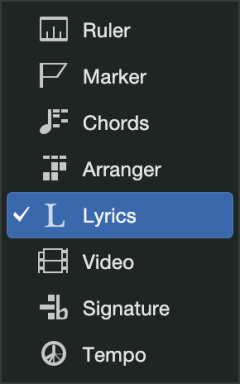
Open the Lyrics Track by choosing the [L] icon from the Global Track List.
To enter Lyrics directly into the Lyrics Track, double-click in the desired location and begin typing.
- Press [Spacebar] to advance to the next word.
- Press [Return/Enter] to start a new line (visible in Lyrics Display) and advance to the next bar.
- Press [TAB] to advance to the next Lyrics entry point without starting a new line.
- Press [Alt+Return/Enter] to align the currently-selected Lyric Event with the Play Cursor and select the next Lyric Event. This can be used during playback to quickly align Lyrics Events to your music.
You can also paste copied text directly into the Global Lyrics Track from your clipboard. Press [CMD/CTRL+V] to paste into either the Lyrics Track or Lyrics Display. Lyric Events pasted will be separated line by line.
Lyrics Editing
Once entered, Lyrics can be edited similarly to Note Events. They can be dragged and dropped, copy/pasted, group-selected, and duplicated. Lyric Events follow the global quantize and snap settings when moving Events.
Creating Note Events from Lyrics
You can click and drag a Lyrics Event (or several Lyrics Events) from the Lyrics Lane to the Note Editor to create new Notes. By default, the Note placement will align vertically with the chosen Lyrics. Hold [shift] while dragging left or right to freely position the generated notes.
Lyrics Import
Lyrics in .TXT, .MID or .MIDI format can also be imported directly from the Browser. Simply drag and drop your file from the Browser to the Lyrics Track.
Lyrics Track Options
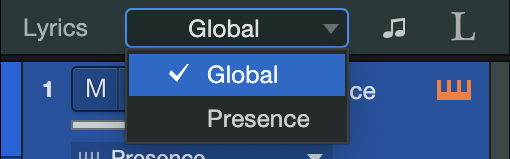
The Lyrics Track can be used to enter, display, and edit content from the Global Lyrics Track or from the Lyrics Lane of a selected Instrument Track. Use the drop-down menu to select the Lyrics source.
Timebase
Click the timebase icon ( /
/  ) to toggle between a beat- or second-based timebase.
) to toggle between a beat- or second-based timebase.
- A beat-based Timebase (
 ) indicates that Lyrics will adhere to their position based on bars and beats, so if the tempo changes, the Lyrics move forward or backward in time in relation to their musical position.
) indicates that Lyrics will adhere to their position based on bars and beats, so if the tempo changes, the Lyrics move forward or backward in time in relation to their musical position. - A second-based Timebase (
 ) indicates that the Lyrics will adhere to their absolute position in time. If the tempo changes, the Lyrics do not move, as they are locked to an absolute time position in the timeline.
) indicates that the Lyrics will adhere to their absolute position in time. If the tempo changes, the Lyrics do not move, as they are locked to an absolute time position in the timeline.
Lyrics Options
Right-click a Lyric to view the Lyric Options menu:
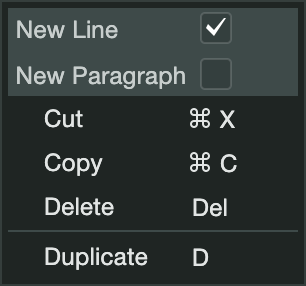
- New Line: This Lyric will start a new line in Lyrics Display.
- New Paragraph: This Lyric will start a new Paragraph in Lyrics Display.
- Cut, Copy, Delete, and Duplicate: Functions identically to their counterpart commands for Note Events.
Lyrics Display
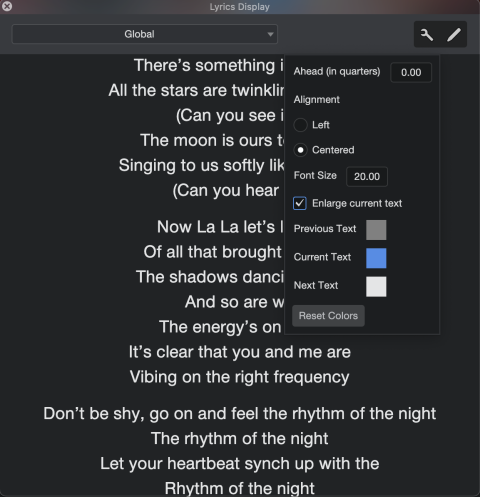
To open Lyrics Display, Navigate to View /Lyrics Display or click the ![]() icon in the header of the Lyrics Track.
icon in the header of the Lyrics Track.
Lyrics displayed here are highlighted in-time with your Song on playback; the View will autoscroll to keep the current Lyrics in the center of the display.
From the Lyrics Display settings, the font size, color and alignment are freely customizable, as well as the read-ahead timer, measured in quarter notes. You can also enlarge the size of current text by selecting the “Enlarge current text” option. Click onto the boxes next to the previous, current or next text options to customize the text display colors.
Lyrics Display is available in the Song Page and The Show Timeline.
Lyrics Display Options

- Edit Mode: Click the pencil icon (
 ) to toggle Edit Mode in Lyrics Display . When activated, you can click in the Lyrics Display window and begin typing to enter your Lyrics.
) to toggle Edit Mode in Lyrics Display . When activated, you can click in the Lyrics Display window and begin typing to enter your Lyrics.- Show Ruler: Click the ruler icon to toggle the visibility of the Lyric Track ruler, useful for determining musically-relevant timing for your Lyrics.
- Grid Options: Click the drop-down menu to choose the Grid spacing for your Lyrics. This determines the space entered between your lyrics when pressing the spacebar or hyphen key during lyrics entry.
- Setup: Click the wrench icon (
 ) to open this menu to choose from several Lyrics Display options:
) to open this menu to choose from several Lyrics Display options:- Ahead (in quarters): Sets the time offset for the Lyrics highlight in quarter-note values.
- Alignment: Lets you center- or left-align the Lyrics displayed.
- Font Size: Determines the size of the Lyrics displayed in Lyrics Display.
Inverse Colors: Toggle this option to invert the upcoming and current lyric colors. During playback, upcoming lyrics are rendered in blue, past lyrics are rendered in gray, and current lyrics are rendered in bold white. When this option is toggled, the font size of present text is slightly enlarged as well.
- Track: Use this drop-down menu to choose Lyric View’s source — it can render Lyrics content from the Global Track, or from any Lyric Lanes populated in your Instrument Tracks.
Lyrics Display Edit Mode
Click the pencil icon ( ) to toggle Edit Mode in Lyrics Display . When activated, you can click in the Lyrics Display window and begin typing to enter your Lyrics.
) to toggle Edit Mode in Lyrics Display . When activated, you can click in the Lyrics Display window and begin typing to enter your Lyrics.
When editing text in the Lyrics Editor, the following keyboard/mouse commands are available:
- [Arrow keys] to navigate the caret.
- [Shift + Arrow keys] to make a selection.
- [Option / Alt + left / right] to jump between words.
- Home to jump to the start of a line.
- End to jump to the end of a line.
- Double-click to select a word.
- Triple-click to select a line.
- Backspace at the beginning of a word or syllable moves the word or syllable backwards on the time grid by the selected grid value.
- If the event is on the same position as the previous event after moving it, it is merged with the previous event.
- Space at the beginning of a word or syllable moves the word or syllable forward on the time grid by the selected grid value.
- If the caret was not at the beginning of a word or syllable, the word or syllable is split into two words.
- [-] at the beginning of a syllable moves the syllable forward on the time grid by the selected grid value.
- If the caret was not at the beginning of a syllable, the word or syllable is split into two syllables.
Useful Lyrics Display Tips
- Clicking on Lyrics in the Lyric View (with Edit Mode off) will jump the playback cursor to the Lyric’s location in the Lyric Track; you can use this to navigate around your Song.
- Lyrics Display can even be displayed on a second monitor separate from Studio One Pro; this is a great option for vocal recording or performances that encourage audience participation or group learning of songs.
- When entering Lyrics, the [spacebar], [tab], or [-] (hyphen) will advance Lyrics entry to the next Grid point. The hyphen is useful for spreading multisyllabic words across multiple notes. Hyphens will render in the Lyrics Lane of the Note Editor and Score View, but not in Lyrics Display.
- Entering lyrics from the Lyrics Display creates new events automatically when you hit [Return/Enter].
- Lyrics Track and Lyrics Display are also supported on The Show Timeline
- You can also use the Lyrics Lanes to add Lyrics to Instrument Tracks.